I have completed downloading of Ubuntu 10.04 (Lucid Lynx). Before writing a review I want to tell you a little tweaks. Normally there is no any 'My computer', 'My documents', 'Recycle Bin' in Ubuntu desktop. We can show them all doing a little trick.
- First of all Press Alt+F2 at a time.
- Run Applications window is opened.
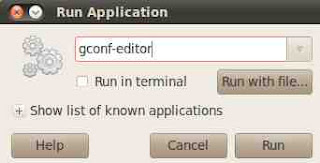
- Type "gconf-editor" and press enter or click on 'Run' button.
- Clicking on 'Run' button, "Configuration Editor" will open.
- Here I went to "apps/nautilus/desktop"
- Now time to change some default settings
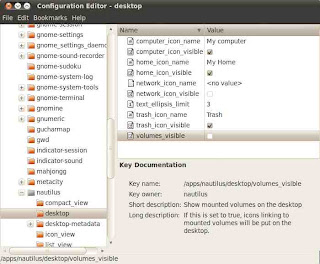
- Look at the image. At the right side I have changed some settings.
- To show 'My computer' in desktop I double click on <no value> a new window opened.
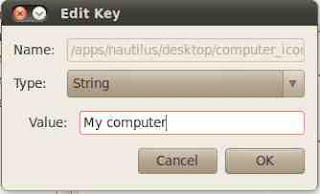
- In the 'Type' field I changed it to 'String' and write my desired name in 'Value' field and pressed OK.
- Then I ticked on the 'Computer icon visible' check-box.
- In this way I changed all the key name.
- At last I remove tick from 'volumes visible' check-box. Removing tick mark from here I disable showing a mounted drive in desktop.
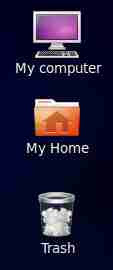
Now 'My computer', 'My Home' and 'Trash' icons are showing in my Ubuntu 10.04 Lucid Lynx desktop.
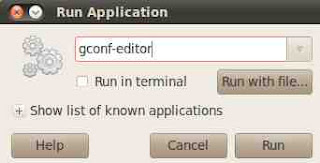
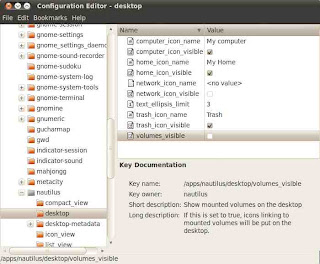
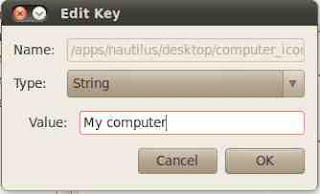




Thanks , It was very helpful
ReplyDeletetnx so much bro
ReplyDelete