Panel is my another favorite item in Linux desktop. I got addict using more then one panel in my system desktop. I always love to recommend it to my friends. You can add more then one Panel filled with various launcher (aka Application Link/ Shortcut). Today we will learn "How to add a new panel in xfce DE"? I am using Linux Mint 13 xfce to describe this.
Start
Panel Properties from
Main Menu> Settings > Panel
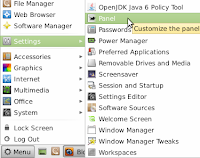 |
| Main menu > settings > Panel |
You have option to start Panel properties right clicking on an empty place of bottom panel.
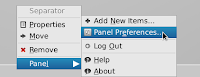 |
| Right click in bottom panel |
I am writing some information about 3 Tabs of Panel Properties.
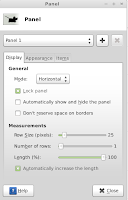 |
| Panel display tab |
Display:
You can set the panel in 'Horizontal' or 'Virtical' in General section here.
Change panels size and add more then one row or change langth of this panel in Measurements.
You could select 'Automatically increase the length' clicking the radio button just behind the text.
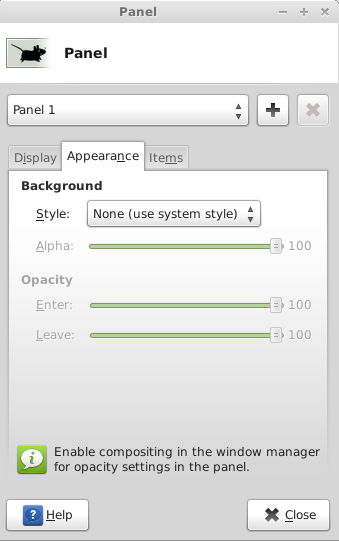 |
| Panel appearance tab | |
Appearance:
You could change Panels Background and Opacity here. Add a photo as the background of the panel or select one colour or left it for system style.
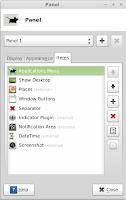 |
| Panel items tab |
Items:
Your freedom to adding software link or application shortcut in a panel can be satisfied in this tab. Click on the
+ (Plus) sign at the right side and add your preferred software links in this panel.
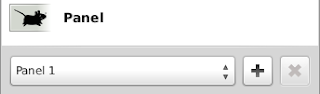 |
| Create a new panel click plus button |
Creating a new panel is very easy. Just click on the PLUS (+) button. A new panel will be create instantly. Now configure and add new items / shortcuts there according to this post.
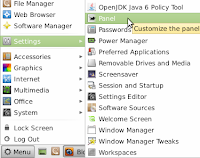
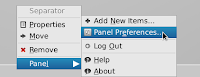
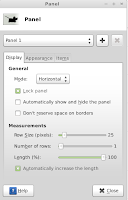
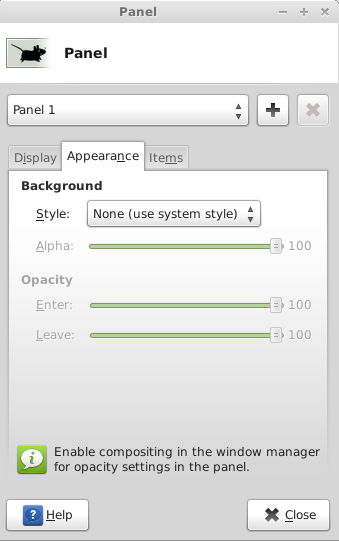
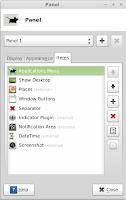
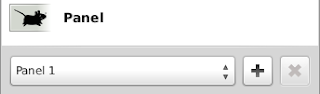
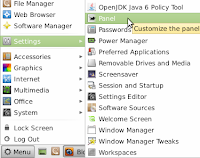
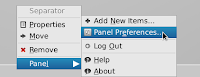
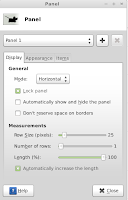
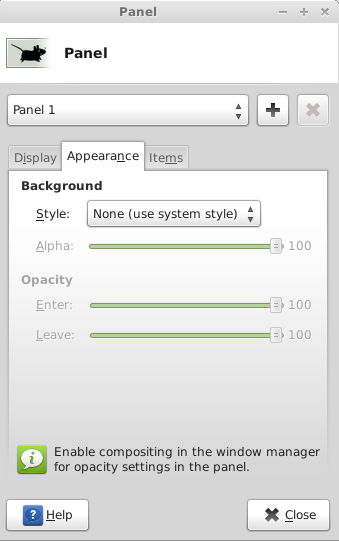
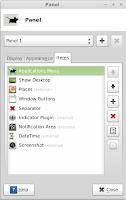
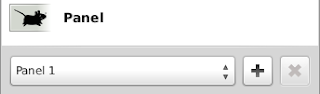
Hi thanks for your detailed post.
ReplyDeleteIf I want the opened applications to appear just as icons (like in windows 7) on the vertical or horizontal bar how do I do this?
I have a net book and this feature will save a lot of space. I could not find this anywhere.
Thanks a lot
nellai
you could use 'adeskbar' or 'docky' for this purpose.
ReplyDelete