There is two ways, but you can follow any of them:
First step.
You should choose one option. How do you download these packages.
- You may download from a computer running (Linux or Windows XP) connected online.
- Or you may download in the same computer (This computer where you want to use Huawei usb modem) connecting with other internet sucking device/system (Like Mobile phone or weired connection, broadband, wifi).
- Download this first package usb-modeswitch-data.
- and this second package usb-modeswitch
- File size totalling 42.6KB
- Douable click on the "usb-modeswitch-data" file. Install it first.
- Then install "usb-modeswitch" double clicking that file.
- No need to configure to work this packages properly.
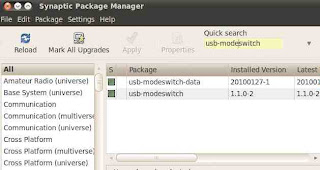 After download and install you need to restart your computer. Restart your machine.
After download and install you need to restart your computer. Restart your machine.Now I am showing some instruction to connect with internet using your Huawei usb mobile modem (Model no. E1550)
- When restarting do not keep connected that usb device with computer. Plug out it.
- When your PC start completely, connect Huawei usb modem in a usb connection.
- A new window will come, It will say you that 'a new device has found'. Forward now.
- Select your country from list.
- Select your mobile operator/ internet service provider.
- Setup complete.
- Now left click on the network icon on top menu.
- Click on your mobile operator's name.
- You will connect with internet within seconds.




Hello, Thanks for this informative article. I have Huawei -EG162G. will it work on ubuntu or linux mint? Please let me no soon.
ReplyDeleteSorry for late reply. Yes your modem will work with Ubuntu or Linux Mint. I have updated my blog post as your requirement.
ReplyDeleteYou know, an easier way to do this would be just one single step:
ReplyDeletesudo apt-get install usb-modeswitch-data usb-modeswitch
Cheers! Your English isn't too bad. :)
guys i have too problems
ReplyDelete1stly i had linux isadora working inside win 7 perfectly later on i wanted to remove ubuntu 11 from my laptop,using windows partition tool.when booting back to windows it failed instead of repairing i formated whole system now my laptop wont install windows,under pba it gives me an error taged with harddrive fail need help
I HAVE A LAPTOP WITH LINUX UBUNTU ON IT. AM FAILING TO INSTAL A MOBILE MODEM . HOW CAN I DO IT FOR ME TO HAVE INTERNET
ReplyDeleteWhat is your modem model? Have you install the deb files describe at this post? Please inform me.
DeleteDoes anyone can help me out To install huawei EC315 USB on Ubuntu server 12.04.1
ReplyDelete@ Muhammad Umer Naeem Shami, search your so called holy book koran. I know you believe that koran is a source of all knowledge. So why you are not going to search your solution there?
DeleteReally funny. a muslim searching a solution not in koran? is it true? hey mohammad umer naeem shami, do you believe that koran can not give you any suggestion on installing the modem in ubuntu? can you answer?
Delete@ minarva & sam, you 2 fucking racist retards Did you learn morals from your bible book or what? ask yourself u moron
DeleteMobile Partner for Linux! Versions 21 and 22 (from the МегаФон) 23.009.
ReplyDeleteRecommend to version 21.005
Changes:
1) Update the driver (now works with the new udev v180>)
2) The archives are now two versions of the program. Universal and special for KDE 4!
3) And the little things (the profiles of operators, small changes, corrections)
4) Does not modify the "/etc/sudoers"
5) 36 languages
Download it here
http://depositfiles.com/folders/IG81U4MSJ
Works in Ubuntu 13.04
Hello,
ReplyDeleteI have a Vodafone (Huawei) R205 Wi-Fi modem that can connect via usb also. In windows it works as advertised, but on Linux Crunchbang (Debian based) it does not work. What can I do? I am available if you need log dumps or any details.
Thank you very much in advance and have a great day.
thx :D, i'll try it
ReplyDeleteHi I'm using Huawei Tata Photon+ mobile broadband modem. and i want this to connect with an ARM Based Board.
ReplyDeleteWhere can i get the drivers for the same. or can anybody help me to achieve this