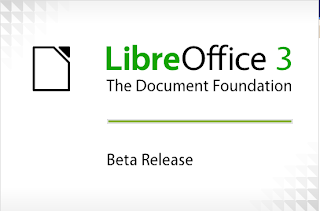 Libre office is the another powerfull office suite coming in future. After buying Sun microsystem by Oracle everybody is thinking about future of Open Office. So, some of the members of openoffice.org stablished 'The Document Foundation'. This organisation get support from Novel, Google, Red hat, Cannonical etc. Libre office build on the base of 10 years old Open office code. In this moment you can download and use Libre office Beta 1 version.
Libre office is the another powerfull office suite coming in future. After buying Sun microsystem by Oracle everybody is thinking about future of Open Office. So, some of the members of openoffice.org stablished 'The Document Foundation'. This organisation get support from Novel, Google, Red hat, Cannonical etc. Libre office build on the base of 10 years old Open office code. In this moment you can download and use Libre office Beta 1 version.Today we will know how to install Libre office on Ubuntu Linux system. First of all you need to download Libreoffice tarball from The Document Foundation site.
Download Link:
- for 32 bit:http://download.documentfoundation.org/libreoffice/testing/LO_3.3.0-beta1_Linux_x86_install-deb_en-US.tar.gz
- for 64 bit:http://download.documentfoundation.org/libreoffice/testing/LO_3.3.0-beta1_Linux_x86-64_install-deb_en-US.tar.gz
for 32 bit:
cd ~/Desktopfor 64 bit:
tar xzvf LO_3.3.0-beta1_Linux_x86_install-deb_en-US.tar.gz -C ~/Desktop
cd ~/Desktop/en-US
sudo dpkg -i ~/Desktop/en-US/DEBS/*.deb
cd ~/DesktopFor a menu entry run the command below on ongoing terminal
tar xzvf LO_3.3.0-beta1_Linux_x86-64_install-deb_en-US.tar.gz -C ~/Desktop
cd ~/Desktop/en-US
sudo dpkg -i ~/Desktop/en-US/DEBS/*.deb
sudo dpkg -i ~/Desktop/en-US/DEBS/desktop-integration/libreoffice3.3-debian-menus_3.3-9526_all.debYou have successfully installed Libre office in your Ubuntu machine.
 Now run your newly installed Libre office from Main Menu. By the way, you may run both Openoffice or Libreoffice as stand alone application. You don't need to uninstall Openoffice before install Libreoffice. Install both of them and test yourself.
Now run your newly installed Libre office from Main Menu. By the way, you may run both Openoffice or Libreoffice as stand alone application. You don't need to uninstall Openoffice before install Libreoffice. Install both of them and test yourself.




No comments:
Post a Comment
Please help me to improve my English. Please Email me or comment below. Thanks...