I took my favorite simple text editor 'Leafpad' as a example. I named this new shortcut 'm-leafpad' (My leafpad).
* Here is the process to add a shortcut link in mainmenu of antiX linux operating system.
Directly go to antiX menu >Tools > System >Add .desktop Files
Look at the image below. It describe itself.
Click on the "Add .desktop Files" textlink to start.
A new window will appear. You should put some related information here.
- Write your applications shortcut name at Menu-name
- Point an icon file's link here at Menu icon.
- What is your Menu Category mention here. Where do you want to place this link, white here.
- 'Command to execute' is the main issue of a shortcut link. Write application's executive file's name here.
- If you want to run preferred application in 'terminal' then select 'yes' in the 'Launch in terminal' . Normally we should select 'no'.
- Now press 'OK'.
- You have done.
This message box says:
Your .desktop file has been saved as /usr/share/applications/filename.desktopYou should get the newly created shortcut on application folder. Look at the image below.
Now you should update menu from ANTIX menu >Desktop >IceWM> Update Menu (Auto)
Finally my customised application shortcut link has been created succesfully. I found it on my proffered submenu.
I am not expert on antiX OS. I just discover this process. I found that sometimes this method does not work. It happened if you select wrong category on second step.

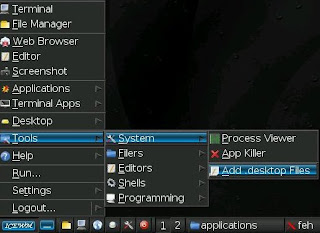








No comments:
Post a Comment
Please help me to improve my English. Please Email me or comment below. Thanks...