How to get this application? Just heed to Main Menu > Ubuntu Software Center. Write 'ImageWriter' at searchbox. You will find it in seconds. Connect to internet. Click on 'Install'. It will install in seconds according to your internet connection.
After completing installment, you can get that tiny tool at Main Menu> Accessories submenu. Go to that link and click. 'Ubuntu Image Writer' will start now. But remember, if you did not connect any usb key on any usb slot, then it will show an error message.
How to burn an .img file using this tool?
Firstly, connect an empty usb pen drive in a usb slot. Then start 'imagewriter' from menu. Password required. It will recognize your usb key instantly. Click on next to 'Write Image' text to browse your hard disk and select any .img file. Now click on 'Write to device' button at the botton of the interface. Writing .img file to usb device will start. Wait a bit. After completing it will give you a message:
SuccessNow, you can remove the usb key and store for later use or restart computer to boot from usb device and start newly installed Operating System instantly.
The image wass successfully written to the target device.
You are free to unplug it now, a log of the operation will be saved in your homedir if you close the program.



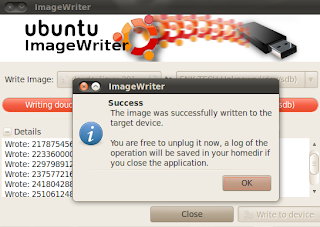



No comments:
Post a Comment
Please help me to improve my English. Please Email me or comment below. Thanks...