You know that Lubuntu 12.04 has been
published and ready to download several weeks ago. According to
Ubuntu wiki Lubuntu 12.04 is not supported for 5 years. They said:
Lubuntu 12.04 is not an LTS (5 year support), but a 'standard' release, supported for 18 months. This is simply due the fact there is insufficient 'man-power' to commit to 5 years of support.
Though I have install it in my machine. I have fall in a financial problem and have to sell my intel duel core system. Now I have bought an older Pentium 4 processor based machine. Mother board brand is StarSonic ZX-1945LM4. Ram is DDR2 1GB. I know it don't have much power, but I have no choice. What a bad luck of me.
I will testing this machine with some lighter OS. First of all I am trying Lubuntu 12.04. Here is the snapshots of its installation process.
 |
| Lubuntu12.04 live desktop screenshot |
This is Lubuntu 12.04 Live desktop. Here only one desktop icon is put on the top of the screen named 'Install Lubuntu 12.04'. To install click on this icon and press enter or double click on it.
 |
| Preparing to install Lubuntu 12.04 screen |
This is the screenshots of 'Preparing to install Lubuntu'. It shows your machine's stat. You have to have at least 4.4 GB disk space available to install Lubuntu. Lubuntu uses third-party software to display Flash, MP3 and other media, and to work with some wireless hardware. Some of this software is closed-source. The software is subject to the license terms included with the software's documentation. If you like to install these third-party softwares during installation process please connect to the interenet. But remember that downloading background will slow down installation process and take longer time to complete.
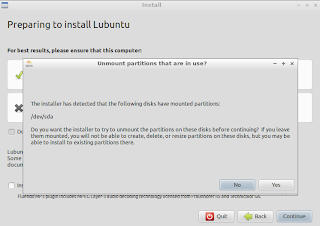 |
| Unmount any mounted drive before run installation |
Before install I have mount a drive before to check some file. So this message appeare. Actually you need to unmount all harddrive partitions before run installation. This message said that "Do you want the installer to try to unmount the partitions on these disks before continuing? If you leave them mounted, you will not be able to create, delete, or resize partitions on these disks, but you may be able to install to existing partitions there." I click on 'Yes' button.
 |
| Installation type of Lubuntu Linux |
How do you like to install Lubuntu. I had Ubuntu 12.04 installed in this harddisk. I want replace it with Lubuntu. This window showing some options to choose. I tick on Something else and click on 'Continue'. If you like to do another things try anothere choices.
 |
| Harddisks partition view |
This is my harddisks partition view. You may know that I like to partition my harddisk in some another way.
 |
| Format and use as root on sda1 |
Look at the image above. I choose sda1 as root partition. All systems critical files will be copied here. So I select this drive and click on 'Change'. A smaller dialaug box appear. You can change harddisk partition size, using method, format this drive or not and mounting point.
 |
| mounting drive as root and format as ext3 |
I changed the value of the options. I does not change the partition size, but change other options. I command partitioner to user this drive as ext3, format it and use it as root (/) folder.
 |
| Using a partition as home folder |
I am using another partition as a HOME folder. My all user preferences, downloaded files, documents, music, video etc. will stay in this hard-disk drive.
 |
| Partitions are ready to install Lubuntu Linux |
Now, my hard-disk's partitions are ready to install Lubuntu 12.04. Now click on 'Install now' button to continue.
 |
| Select your geographical location |
Select your geographical location In this next window. Tell operating system where are you from.
 |
| Select keyboard layout linux installation |
I select 'English (US)' as my preferred keyboard layout. Choose your desired keyboard layout.
 |
| Write user name and password |
Write user name and password in this new window. You can 'Log in automatically' marking a tick mark here, you can
 |
| Welcome slideshow of Lubuntu12.04 installation |
This is welcome message slideshow. It tells : Thank you for choosing Lubuntu 12.04. Lubuntu is designed to be easy and fast. Feel free to explore!
 |
| Lubuntu based on LXDE Desktop |
Lubuntu is based on LXDE Desktop Environment, a fast-performing and energy-saving desktop environment. More information can be found on LXDE website.
 |
| Internet with Chromium Browser |
Lubuntu is shipped with
Chromium, the open-source version of Chrome. This Chrome browser is develped by Google. It's fast with a clean user interface. But you can download and install Firefox web browser via Synaptic or Software center.
 |
| Lubuntu shipped with AbiWord and Gnumeric |
Use
Abiword and
Gnumeric, lightweight alternatives for Libreoffice, and create letters, spreadsheets, etc. You can install
Libreoffice full office suite in Lubuntu with one single command. Read more to know
easiest method to install LibreOffice
 |
| View and Enjoy Videos in Lubuntu with gnome-mplayer |
Watch videos with
gnome-mplayer, a fast video player using mplayer. Support for many formats is included. You can also obtain additional non-free support by installing the lubuntu-restricted-extras package from 'Synaptic Package Manager'. By the way I does not found 'Lubuntu-restricted-extras' at Lubuntu Software Center. You can install "
VLC media player" using
Lubuntu Software Center.
 |
| Chatting with friends using Pidgin |
You can chatt with your friends using Pidgin. With Pidgin, you will be able to chat with your friends. You can install another famous chatting client '
Enpathy' from "Lubuntu Software Center". You can also connect with your '
Skype' friends using a simple plugin with Pidgin. Install "pidgin-skype" plugin using 'Synaptic Package Manager'.
 |
| Check your emails with "Sylpheed" in Lubuntu |
Lubuntu provides a mail client named "
Sylpheed". It will allow you to check your email messages, and read them even if you are offline. You can install best open source mail client Mozilla "T
hunderbird" via 'Lubuntu Software Center'.
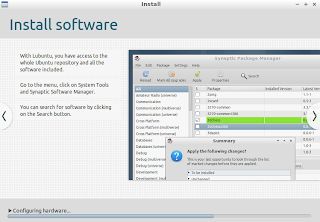 |
| Install software on Lubuntu is easy |
Install software on Lubuntu is easy because you have access to the whole Ubuntu repository and all the software included. You can use "
Lubuntu Software Center" or "
Synaptic Package Manager" to get your desired software. But sad thing is you can not use any Gnome based application in Lubuntu. Remember this before select any software.
 |
| Getting Help about Lubuntu |
If you need help, you can contact Lubuntu official pages on Lubuntu Wiki page or become a member of mailing list. Or you can ask any question on the IRC channel at #lubuntu on irc.freenode.net
You can get more help on
LXDE forum.
 |
| Installation Complete of Lubuntu 12.04 |
This is the last window of installation process of Lubuntu 12.04. It says:
Installation has finished. You can continue testing Lubuntu now, but until you restart the computer, any changes you make or documents you save will not be preserved.
You can click on "
Continue Testing" button or "
Restart Now" button. I push the next one to finish install Lubuntu 12.04 Linux on my older machine.


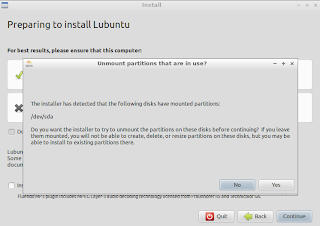
















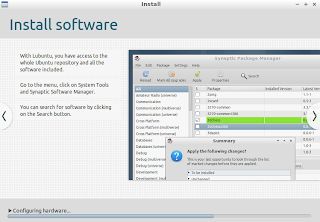






No comments:
Post a Comment
Please help me to improve my English. Please Email me or comment below. Thanks...