Why we do this? Why do we changed that label gadget? Only for one reason. Because the new dropdown or popup like label menu will save space on sidebar of a blog. If you use many many tag, label or category for your blogposts, then I must suggest you to do it. This is not much hard as you think. Just change a line of code in blogger blog's template (Html Page).
How do we change our normal label gadget to a dropdown menu.
- Log in blogger.com with google id and password.
- At first create a 'Label gadget' on 'Page Elements' tab.
- Now directly go to " Design> Edit Html"
- Remember that : Don't tick on "Expand Widget Templates"
- Now find the code below:
<b:widget id='Label1' locked='false' title='Labels' type='Label'>
- Delete this line. Paste the codes below in this empty place. That means paste the codes below instead of the line above.
-
<b:widget id='Label1' locked='false' title='Labels' type='Label'>
<b:includable id='main'>
<b:if cond='data:title'>
<h2><data:title/></h2>
</b:if>
<div class='widget-content'>
<br/>
<select onchange='location=this.options[this.selectedIndex].value;' style='width:200px'>
<option>Label Gadget Name</option>
<b:loop values='data:labels' var='label'>
<option expr:value='data:label.url'><data:label.name/>
</option>
</b:loop>
</select>
<b:include name='quickedit'/>
</div>
</b:includable>
</b:widget> - Preview your blog. If everything is normal then you will view a preview of newly customised dropdown or popup label gadget menu.
- If you satisfied, then 'SAVE TEMPLATE'.
- Customisation:
- Change 'width:200px' to any number as per your blogs sidebar width.
- Change Label Gadget Name as your choice.
- Don't write any name on gadget's title area. Look at the second image I uploaded in this post. The name "Labels" still remain. We normally don't except it here.
- Thanks. I wish you can make it with no hassle.

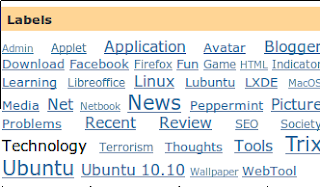




No comments:
Post a Comment
Please help me to improve my English. Please Email me or comment below. Thanks...