No permission to create file or folder on another hard-disk partition drive. Look at the mouse pointer.
- How to create file of folder on a new hard disk partition?
- How to get permission to create file and folder to another hard-disk partition?
- Writing is disabled on HD partition. How to enable it.
- How to enable writing permission on a specific folder or in a hd partition drive? etc.
Here is the solution tips step by step.. follow the tutorial below...
- a. Open terminal from Menu.
- b. Type "sudo nautilus"
- c. Supply password (It will not shown. Go typing). You are going to get root privileged to change anything on that correspondence partition. A new Nautilus window manager will open.
- d. Now open that specific Hard disk partition or another drive using opened nautilus window manager.

- Right click menu on root nautilus. Click 'Properties' to change options
- e. Right click there. A task menu will open.
- f. Point to Properties at the bottom of the menu and Click (Left click).
- g. Drive properties will open. Heed to Permission TAB.
 Properties window. Heed to 'Permission' TAB
Properties window. Heed to 'Permission' TAB
- h. Here you can enable permission for System Owner or for Group or Others.
- i. If you just want to get writing permission for your own, then click on the drop down menu just behind the "Owner" text.
 Hard disk Owner long menu
Hard disk Owner long menu
- j. A long menu will open.
- k. Scroll up or down and find your name their. Select your name.
- l. Change 'Folder access' and 'File access' to your name instead of 'ROOT'. Give right to 'Create and Delete files' permission for both.
- m. If there are many file and folder on that hard-disk drive then click once on "Apply Permissions to Enclosed Files". All file and folder access will not be locked to you.
Apply Permission to Enclosed Files to get permission to all files and folders which are found into that hard disk or any folder.
Everything has done. Just close that 'Properties' window and return to your Hard Disk drive to check.You will discover that now you are able to create file or folder on that hard-disk drive.
create file folder on another hard disk drive partition Now it will be easy for you creating or copying any file or folder on that hard-drive partition. Nothing will be locked for you. All locked folder and files will open instantly without any key. How funny???!!%%!
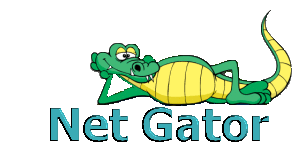






No comments:
Post a Comment
Please help me to improve my English. Please Email me or comment below. Thanks...